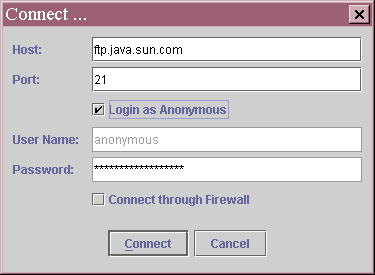|
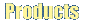 |
 |
 |
 |
 |
 |
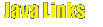 |
 |
|
|
|
Connecting to a Remote System
Inorder to connect to a remote system - follow the following steps.
From the FTP Menu, choose the option "Connect".
A Connection Dialog box will appear as shown below.
Host:
In the "Host" field, specify the host name or the IP address of the
remote system, that you want to connect to.
Port:
In the "Port" filed, specify the port number on which the FTP service is
running on the remote system. The default port number is 21.
User Name:
In the "User name" field, specify the user name to login to the remote system.
If the Remote system is an Anonymous FTP server, enter the user name as
"anonymous".
Password:
In the "Password" field, specify the Password for the corresponding user name
by which the remote system allows you to login. On the other hand, if the
remote system is an anonymous FTP server, enter your E-Mail address in the
"Password" filed.
Connect through Firewall:
If you are behind a firewall, check the "Connect through firewall" check box.
See Firewall settings for more information
on how to set the proxy server information.
When you are done with the above, press the "Connect" Button.
The dialog box will disapper and, JFTP will try to connect to the host
you have specified. If every thing goes right, you will get the remote
directory listing in the remote pane. (Any how this will take time depending
on your network conditions).
|