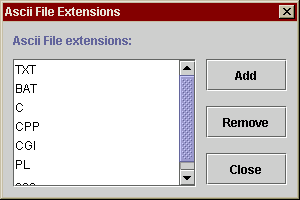|
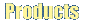 |
 |
 |
 |
 |
 |
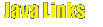 |
 |
|
|
|
Transfer types
Basically there are to types of transfers in the FTP process.
I.e. A file can be transferred(Both uploading and downloading) in two
formats. They are -
You use the binary transfer type for the files that do not contain human
readable text. I.e. for EXEs, GIFs, JPGs etc. Where as you use Ascii transfer
type for the files that contains a human readable text. I.e. for TXTs,
HTMLs, and CGIs. If you try to transfer these textual files from one
operating system to other in Binary format, the file may get corrupted as
the character representation (E.g. New line character) may vary from
operating system to operating system. This problem can be over come by
transferring such files in Ascii mode.
To transfer a file in Ascii format Before downloading that file,
Similarly, If you want to transfer a file in Binary format,
But, this would cause a difficulty when you want to download multiple files
in different formats. In order to over come this problem, JFTP allows you
to preassign the transfer types depending on the file extensions. In this
way you can choose "FTP | Transfer type | Auto-Detect" from the menu bar
when you want to download multiple files and JFTP automatically decides
which transfer type to use depending on the file extension.
To associate a file extension with a Transfer type -
|