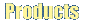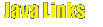|
Downloading File(s) from the Remote System
In order to download file(s) from the remote system, do the following steps.
- Browse the remote directory in which you have the files that you want to
download.
- Select one or more file by clicking on the files. If you want to select multiple
files, hold the "CTRL" key down and click on the file.
- Set the local directory, where you want to download this file by double
clicking the directory in the local pane.
- After this, you can do - Press the "Download" button on the toolbar or
Right click on the right side window, will display a popup menu. select "Download" from the displayed pop-up menu. or
Select "Download" from the "Remote System" in the menu bar.
- When you are done with any one of the above, you will get a confirmation
dialog, which will ask you to confirm the file download.
- If you press "Yes" in the dialog box, JFTP will start downloading the files
one by one.
Previous
Next
Contents
JFTP Home
|