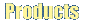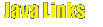|
Uploading file(s) to the remote system
In order to upload the file(s) from the local system to the remote system,
do the following steps.
-
select the file(s) in the local pane that you want to upload to the remote
system.
- select the remote directory in to which you want to transfer the selected
local files.
-
when you are done with the above steps, Press the "Upload files" button in the
tool bar or
Right click on the local pane and choose "Upload" from the pop-up menu or
Select "Upload" from the "Local System" menu in the menu bar.
- When you do any one of the above said action, a dialog box will be
displayed asking you to confirm the file transfer once again and, if you
select "Yes" in the dialog box, JFTP will upload the files one by one.
Note:
If the destination directory contains a file with the same name as the
local file that you are uploading, the remote file will be over written.
Previous
Next
Contents
JFTP Home
|